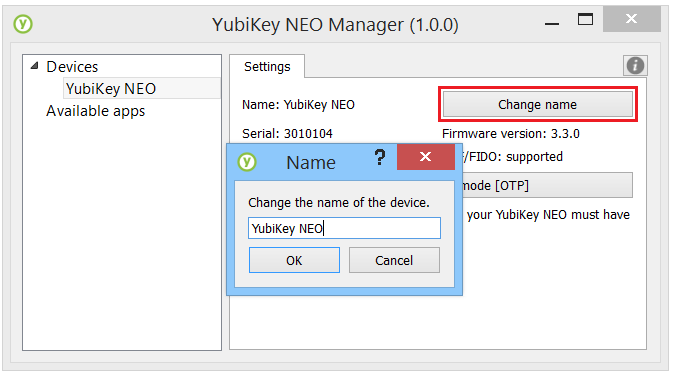YubiKey NEO Manager Manual
Using CCID on OSX and Linux
To be able to use any of the smartcard functionality of your YubiKey NEO, you will need an up to date version of libccid (1.4.20 or later is recommended). Often an older version will work, but will require modification to detect the YubiKey in certain modes. To make this modification easier, we provide a packaged installer for OSX, as well as a script for Linux. Windows users do not need to take any action.
Change connection mode
In order to enable or disable modes on your YubiKey NEO or NEO-n, you need to download the newest version of the Yubico NEO Manager. The NEO Manager is available for Windows, OSX and Linux, and installers can be downloaded from the Yubico website using the links below.
-
NEO Manager for Windows: http://yubi.co/NEOMgrWin
-
NEO Manager for OSX: http://yubi.co/NEOMgrMac
-
NEO Manager for Linux: http://yubi.co/NEOMrgLux
Once downloaded, you will need to install the NEO Manager using the default options. Once installed, launch the NEO Manager application to proceed.
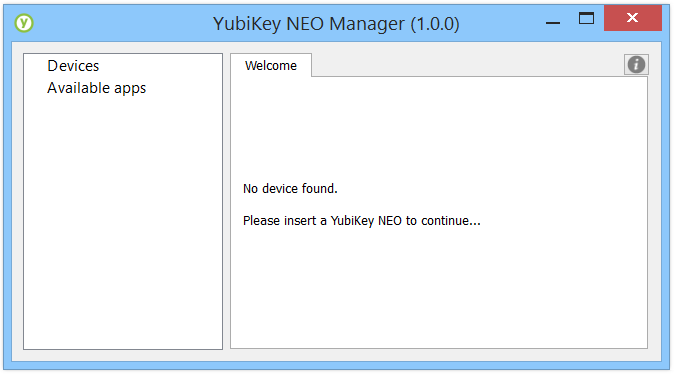
If a YubiKey NEO or NEO-n is not inserted in your PC, the NEO Manager will prompt you to insert your YubiKey to continue. In order to change settings with the NEO Manager, only one YubiKey NEO or NEO-n device can be plugged into your computer.
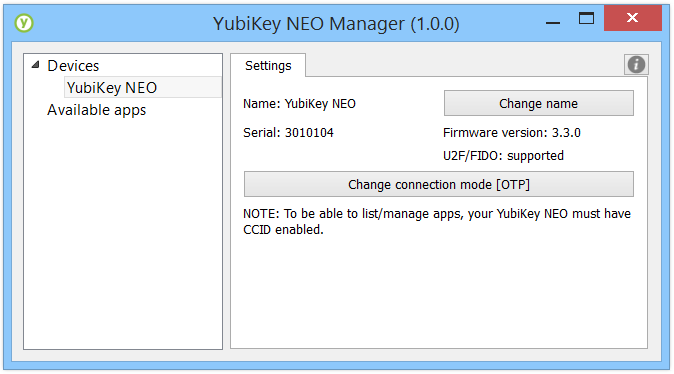
To enable any desired combination of U2F, OTP and CCID modes, you will
need to click

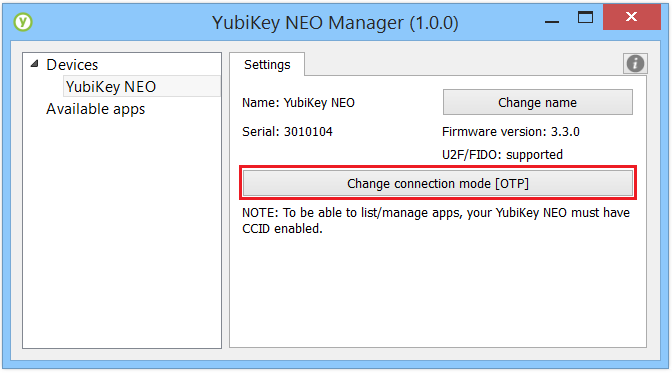
Clicking

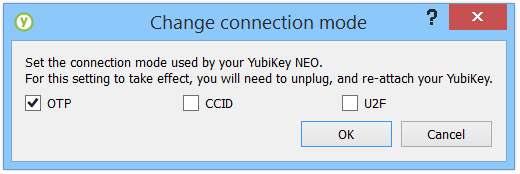
-
The OTP mode refers to the YubiKey functions the NEO shares with the standard YubiKey, including two Configuration Slots that can be programmed with any two of the following: Yubico OTP (programmed by Yubico in Slot 1, by default), OATH-HOTP, Challenge-Response and Static Password.
-
The CCID Mode refers to the smart card elements on the YubiKey NEO and NEO-n, and includes the NEO applets such as OpenPGP, PIV and YubiOATH.
-
The U2F Mode refers to the Universal 2nd Factor (U2F) functionality of the YubiKey NEO and NEO-n.
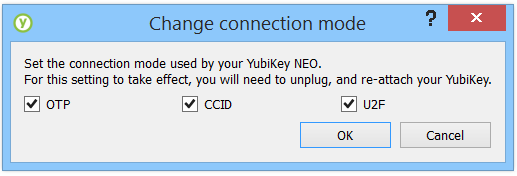
Once the desired modes are selected, click

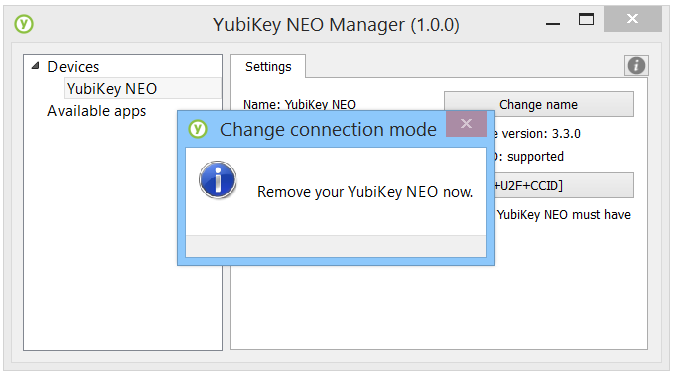
Your YubiKey NEO or NEO-n will now work in the selected modes.
Renaming a YubiKey
The NEO Manager will allow you to optionally set a unique name for your
YubiKey NEO or NEO-n, in order to better identify it when you have
multiple YubiKeys. This can be done by clicking