Yubico Authenticator for Desktop and Android
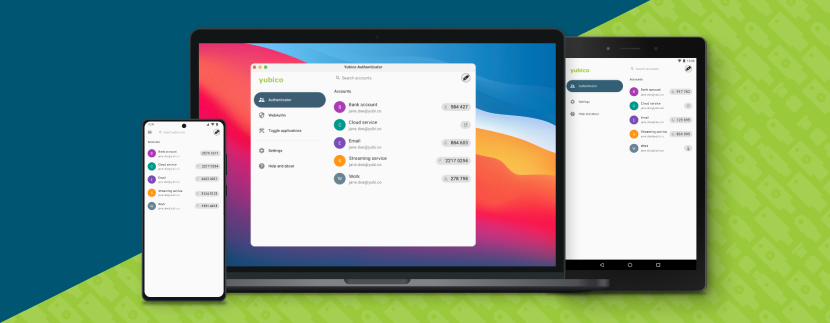
Manage your YubiKey and access one-time passwords with this full-featured companion app to the YubiKey.
Features include
-
Display information about your YubiKey such as serial number, firmware version, and supported capabilities
-
Manage and access OATH one-time passwords stored securely on your YubiKey
-
Configure PIN, fingerprints, and manage passkeys for WebAuthn/FIDO
-
Configure PIN/PUK/Management key, and manage private keys and certificates for PIV
-
Provision Yubico OTP, static passwords, and other YubiKey slot-based credentials
-
Configure enabled features, and factory reset YubiKey data
-
Compatible with any USB or NFC-enabled YubiKey
Store your unique credential on a hardware-backed security key and take it wherever you go from mobile to desktop. No more storing sensitive secrets on your mobile phone, leaving your accounts vulnerable to takeovers. With the YubiKey and Yubico Authenticator you can raise the bar for security. No connectivity needed!
Experience security the modern way with the Yubico Authenticator. Visit https://yubico.com to learn more.
Supported platforms
Supported - these are platforms we build and test on and commit to supporting.
Best-effort - the app is expected to work, but development is supported through community testing and full functionality cannot be guaranteed.
Supported |
Best-effort |
|
Windows |
Windows 10 & above, x64 |
Windows 10 & above, x64 |
macOS |
macOS 11 (Big Sur) & above |
macOS 10.15 (Catalina) |
Linux |
Ubuntu 22.04 & above |
Ubuntu 20.04 (or equivalent) |
Android |
Android 11 & above |
Android 5 (Lollipop) |
Installation
Downloads for all supported operating systems are available here.
Linux
On Linux platforms you will need pcscd installed and running to be able to communicate with a YubiKey over the SmartCard interface. Additionally, you may need to set permissions for your user to access YubiKeys via the HID interfaces. The relevant permissions are described here.
For some configurations running Wayland, copying an OTP to clipboard only works
when the app has focus. If you are unable to reliably copy to clipboard from
the systray icon, you can use a separate binary which take the payload to stdin
by defining the environment variable _YA_TRAY_CLIPBOARD. Note that this must
be an absolute path to a binary owned by root:root, and should not be
world-writable.
For example: _YA_TRAY_CLIPBOARD=/usr/bin/wl-copy.
|
Note
|
Only use a trusted binary, OTPs will be sent to this when copied to clipboard from the systray! |
Command line interface
Looking for a command line option? Try our YubiKey Manager CLI tool.
iOS
The iOS version of this app is available here.
Build instructions (for developers)
Instructions on building and packaging the app is available here.